Google Drive¶
Nextcloud uses OAuth 2.0 to connect to Google Drive. This requires configuration through Google to get an app ID and app secret, as Nextcloud registers itself as an app.
All applications that access a Google API must be registered through the Google Cloud Console. Follow along carefully because the Google interface is a bit of a maze and it’s easy to get lost.
If you already have a Google account, such as Groups, Drive, or Mail, you can use your existing login to log into the Google Cloud Console. After logging in click the Create Project button.
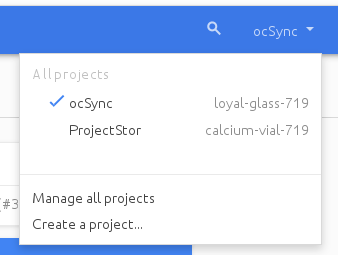
Give your project a name, and either accept the default Project ID or create your own, then click the Create button.
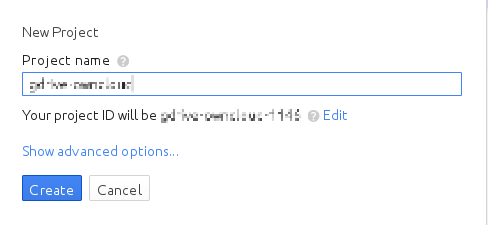
You’ll be returned to your dashboard.
Google helpfully highlights your next step in blue, the Use Google APIs box. Make sure that your new project is selected, click on Use Google APIs , and it takes you to Google’s APIs screen. There are many Google APIs; look for the Google Apps APIs and click Drive API.
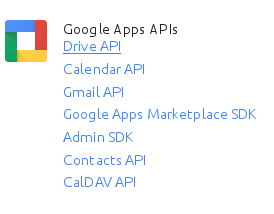
Drive API takes you to the API Manager overview. Click the blue Enable API button.
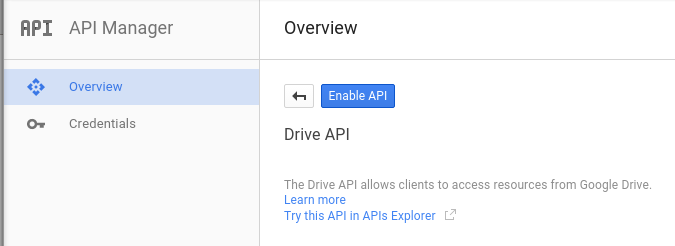
Now you must create your credentials, so click on Go to credentials.
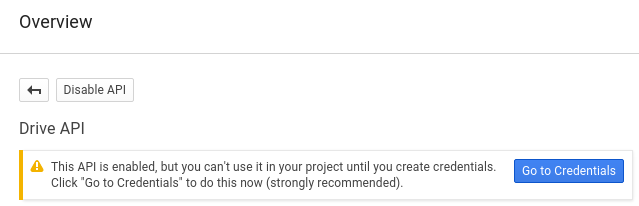
For some reason Google warns us again that we need to create credentials. We will use 0Auth 2.0.
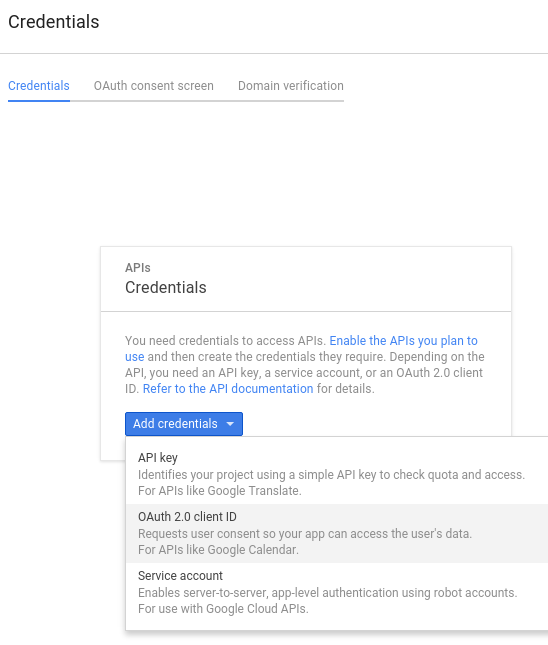
Now we have to create a consent screen. This is the information in the screen Google shows you when you connect your new Google app to Nextcloud the first time. Click Configure consent screen. Then fill in the required form fields. Your logo must be hosted, as you cannot upload it, so enter its URL. When you’re finished click Save.
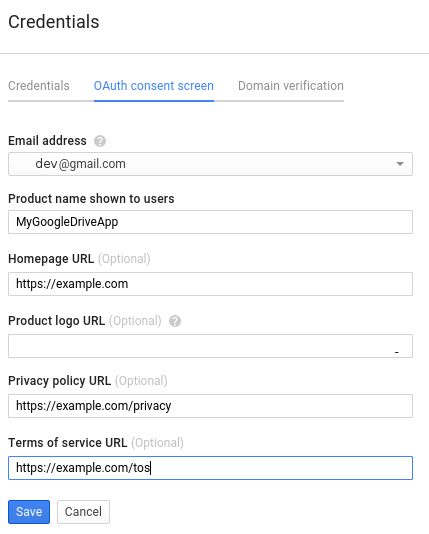
The next screen that opens is Create Client ID. Check Web Application,
then enter your app name. Authorized JavaScript Origins is your root domain,
for example https://example.com, without a trailing slash. You need two
Authorized Redirect URIs, and they must be in this form:
https://example.com/nextcloud/index.php/settings/personal/
https://example.com/nextcloud/index.php/personal/
https://example.com/nextcloud/index.php/settings/admin/externalstorages
https://example.com/nextcloud/settings/admin/externalstorages
Replace https://example.com/nextcloud/ with your own Nextcloud server URL,
then click Create.
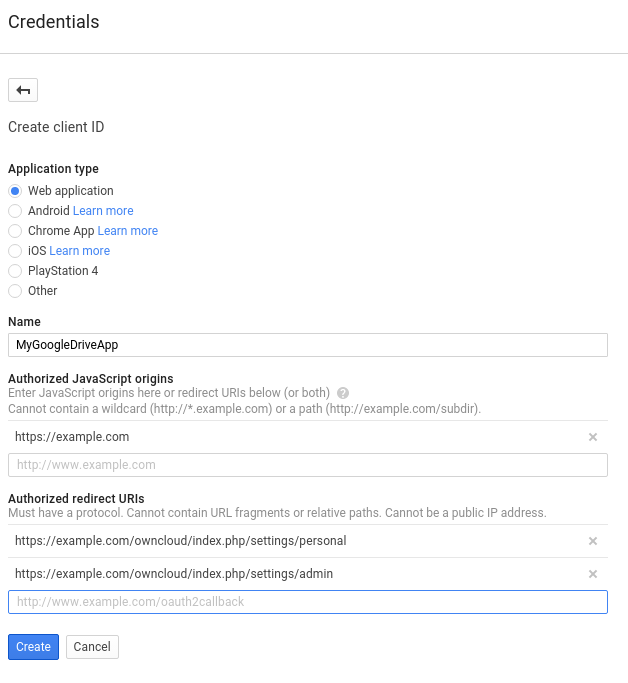
Now Google reveals to you your Client ID and Client Secret. Click OK.
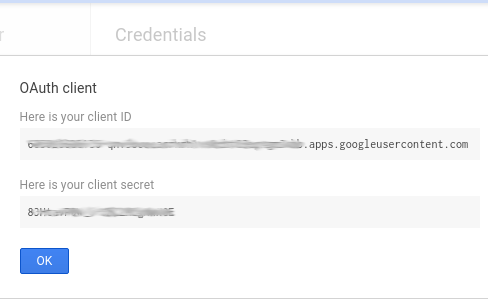
You can see these anytime in your Google console; just click on your app name to see complete information.
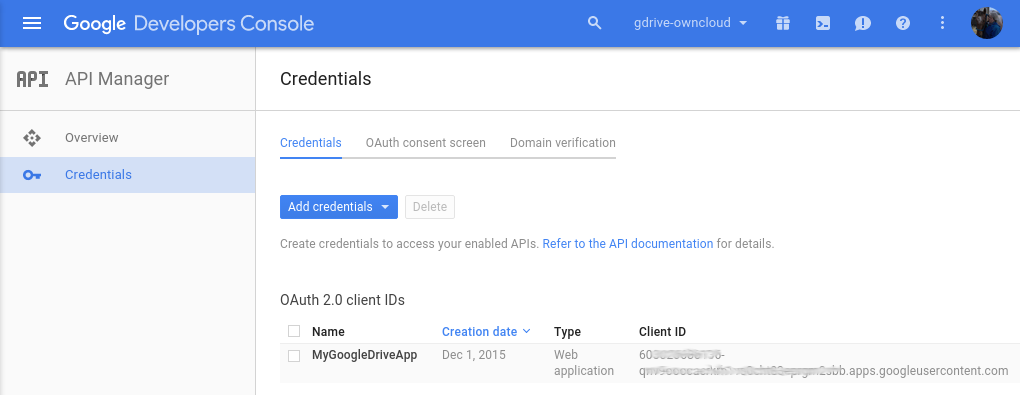
Now you have everything you need to mount your Google Drive in Nextcloud.
Go to the External Storage section of your Admin page, create your new folder name, enter the Client ID and Client Secret, and click Grant Access. Your consent page appears when Nextcloud makes a successful connection. Click Allow.
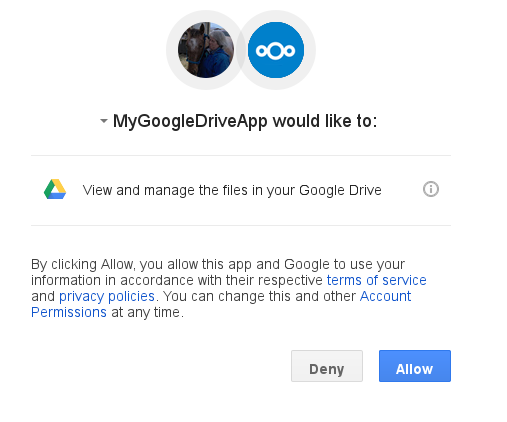
When you see the green light confirming a successful connection you’re finished.
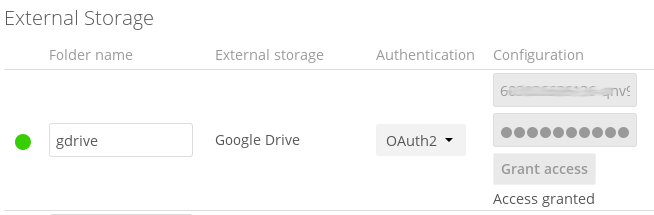
See Configuring External Storage (GUI) for additional mount options and information.
See External Storage Authentication mechanisms for more information on authentication schemes. 603026686136-qnv9ooocacrkrh1vs0cht83eprgm2sbb.apps.googleusercontent.com
